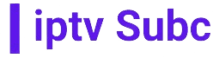To watch IPTV on Amazon Fire TV, you can use various apps available in the Amazon Appstore. One of the popular apps is the Smart IPTV app, which allows you to stream IPTV channels on your Fire TV device. Here’s a step-by-step guide:
Enable Unknown Sources:
First, you need to enable installation from unknown sources on your Fire TV. Go to Settings > My Fire TV > Developer Options, and turn on “Apps from Unknown Sources.”
Download and Install Smart IPTV:
Use the search function on your Fire TV to find the Smart IPTV app in the Amazon Appstore. Download and install the app on your device.
Launch Smart IPTV:
Once installed, open the Smart IPTV app on your Fire TV.
Add Your IPTV Playlist:
You will need an M3U playlist URL from your IPTV provider. You can usually find this in your account settings on their website. Launch a web browser on your computer or mobile device, visit IPTVsubc.com, log in to your account, and locate your M3U playlist URL.
Enter the Playlist URL:
On the Smart IPTV app, you’ll see a message with your TV’s MAC address. Go to http://siptv.eu/mylist/ on a computer or mobile device, enter the MAC address displayed on your Fire TV, and then enter the M3U playlist URL. Click on “Add Link.”
Restart the Smart IPTV app:
Close and reopen the Smart IPTV app on your Fire TV to load the playlist.
Enjoy Watching IPTV:
Once the playlist is loaded, you should see your IPTV channels on the Smart IPTV app. Select a channel to start watching.
Remember to always use legal IPTV services and respect copyright laws. IPTVsubc.com is a popular provider, but there are many others available. It’s essential to choose a reputable provider to ensure a reliable and high-quality IPTV experience.