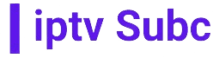Introduction
In today’s digital era, IPTV boxes have revolutionized how we access television content. These devices allow you to stream a variety of TV channels over the internet, providing an alternative to traditional cable or satellite services. If you’re new to IPTV, you might be wondering, “How to connect to the internet via IPTV box?” This guide will walk you through the process, ensuring a seamless connection and optimal streaming experience. Plus, we’ll introduce IPTVSubc.com as the best provider for all your IPTV needs.
Understanding IPTV Boxes
IPTV, or Internet Protocol Television, utilizes the internet to deliver television content. Unlike traditional broadcasting methods, IPTV transmits content over a broadband connection, allowing for greater flexibility and a broader range of channels. An IPTV box, also known as a set-top box, decodes the digital signals into viewable content on your TV.
Choosing the Right IPTV Box
When selecting an IPTV box, consider the following factors:
-
- Compatibility: Ensure the box is compatible with your TV and internet connection.
-
- Performance: Look for boxes with high processing power and adequate memory to handle streaming without lag.
-
- User Interface: A user-friendly interface can significantly enhance your viewing experience.
Setting Up Your IPTV Box
Unboxing and Initial Setup
-
- Unbox the IPTV Box: Remove the IPTV box and all included accessories from the packaging.
-
- Connect to TV: Use an HDMI cable to connect the IPTV box to your television.
-
- Power Up: Plug in the power adapter and turn on the IPTV box.
Connecting to the Internet
Wired Connection (Ethernet)
-
- Locate the Ethernet Port: Find the Ethernet port on the back of your IPTV box.
-
- Connect Ethernet Cable: Insert one end of the Ethernet cable into the IPTV box and the other end into your router.
-
- Check Connection: The IPTV box should automatically detect the wired connection and establish internet access.
Wireless Connection (Wi-Fi)
-
- Access Network Settings: Navigate to the settings menu on your IPTV box and select “Network Settings.”
-
- Choose Wi-Fi: Select the Wi-Fi option and scan for available networks.
-
- Connect to Wi-Fi: Select your Wi-Fi network and enter the password. Confirm the connection to establish internet access.
Configuring IPTV Services
Subscription Services
-
- Choose a Provider: IPTVSubc.com offers reliable and high-quality IPTV services. Subscribe to a plan that suits your needs.
-
- Download IPTV App: Some IPTV boxes come with pre-installed apps. If not, download the recommended IPTV app from your box’s app store.
-
- Enter Subscription Details: Open the app and enter the login credentials provided by IPTVSubc.com.
Free Services
While there are free IPTV services available, they often come with limitations such as fewer channels and lower streaming quality. For the best experience, a paid subscription from a reputable provider like IPTVSubc.com is recommended.
Optimizing Your IPTV Connection
Internet Speed
A stable and fast internet connection is crucial for uninterrupted streaming. For HD content, a minimum speed of 10 Mbps is recommended, while 4K streaming requires at least 25 Mbps.
Network Stability
Ensure your network is stable by:
-
- Using Wired Connections: Whenever possible, use an Ethernet connection for a more stable internet connection.
-
- Router Placement: Position your router centrally to provide even coverage throughout your home.
-
- Reducing Interference: Keep your router away from other electronic devices that may cause interference.
Quality of Service (QoS) Settings
Some routers offer QoS settings to prioritize IPTV traffic, reducing buffering and improving streaming quality. Check your router’s manual for instructions on enabling QoS.
Troubleshooting Common Issues
Buffering and Lag
If you experience buffering or lag:
-
- Check Internet Speed: Use an online speed test to ensure your connection meets the required speeds.
-
- Restart Devices: Reboot your router and IPTV box to refresh the connection.
-
- Close Background Applications: Ensure no other devices or applications are consuming bandwidth.
Connection Drops
For frequent connection drops:
-
- Update Firmware: Ensure your IPTV box and router firmware are up to date.
-
- Improve Wi-Fi Signal: Use Wi-Fi extenders to enhance signal strength in weak areas.
-
- Switch Channels: Change the Wi-Fi channel on your router to avoid interference from neighboring networks.
Benefits of IPTVSubc.com
Choosing IPTVSubc.com as your IPTV provider comes with several advantages:
-
- Wide Channel Selection: Access to a vast array of channels from around the world.
-
- High-Quality Streaming: Enjoy HD and 4K content with minimal buffering.
-
- Reliable Service: Consistent uptime and excellent customer support ensure a smooth viewing experience.
Conclusion
Connecting to the internet via an IPTV box opens up a world of streaming possibilities, providing access to a vast array of channels and content. By following the steps outlined in this guide, you can ensure a smooth setup and optimal viewing experience. For the best IPTV services, consider subscribing to IPTVSubc.com, where you’ll find high-quality streaming and reliable support. Enjoy your seamless TV viewing experience!